Are you interested in installing WordPress manually? While many hosting companies now offer one-click installation options for WordPress, some users prefer to install WordPress manually to gain more control over the process. In this guide, we’ll walk you through the steps of installing WordPress manually, ensuring that your website is up and running in no time.
Step 1: Download WordPress for Manual Installation
The first step in installing WordPress manually is to download the latest version of WordPress from the official WordPress website. Once you have downloaded the ZIP file, extract it to your computer.
Step 2: Upload WordPress Files to Your Server
Next, you will need to upload the extracted WordPress files to your web server using an FTP client. If you’re not familiar with FTP, you can use your hosting provider’s file manager to upload the files.
To upload the WordPress files using FTP, connect to your server using an FTP client such as FileZilla. Once connected, navigate to the directory where you want to install WordPress (usually the root directory of your website), and upload the files.
Step 3: Create a Database for WordPress
WordPress stores all its data in a database, so the next step is to create a new database for your WordPress site. Most hosting providers offer a database management tool such as phpMyAdmin, which you can use to create a new database.
To create a new database, log in to your hosting control panel and look for the database management tool. Once you have accessed the tool, create a new database, and take note of the database name, username, and password.
Step 4: Configure wp-config.php File for WordPress
Once you have created the database, you need to configure the wp-config.php file, which is located in the root directory of your WordPress installation. You can do this by opening the file in a text editor and entering the database name, username, and password that you created in Step 3.
Step 5: Run the WordPress Installation Wizard
With the WordPress files uploaded to your server and the database configured, you’re now ready to run the WordPress installation wizard. To do this, simply navigate to your website’s URL in your web browser. You should see the WordPress installation wizard.
Follow the steps in the wizard, entering your site’s name, admin username, password, and email address. Once you have completed the wizard, you can log in to your new WordPress site and start customizing it to your liking.
Conclusion
Installing WordPress manually may seem daunting, but following these steps will ensure that your website is up and running in no time. By installing WordPress manually, you gain more control over the installation process, and you can ensure that your site is configured exactly how you want it. So if you’re interested in installing WordPress manually, use this guide to get started today!










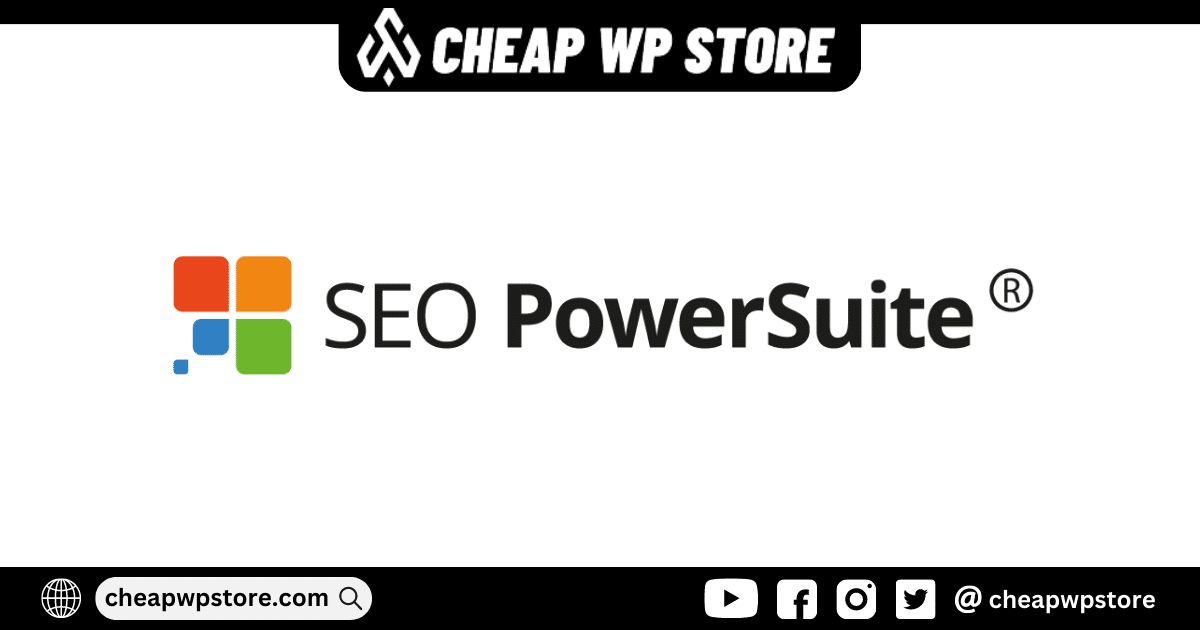


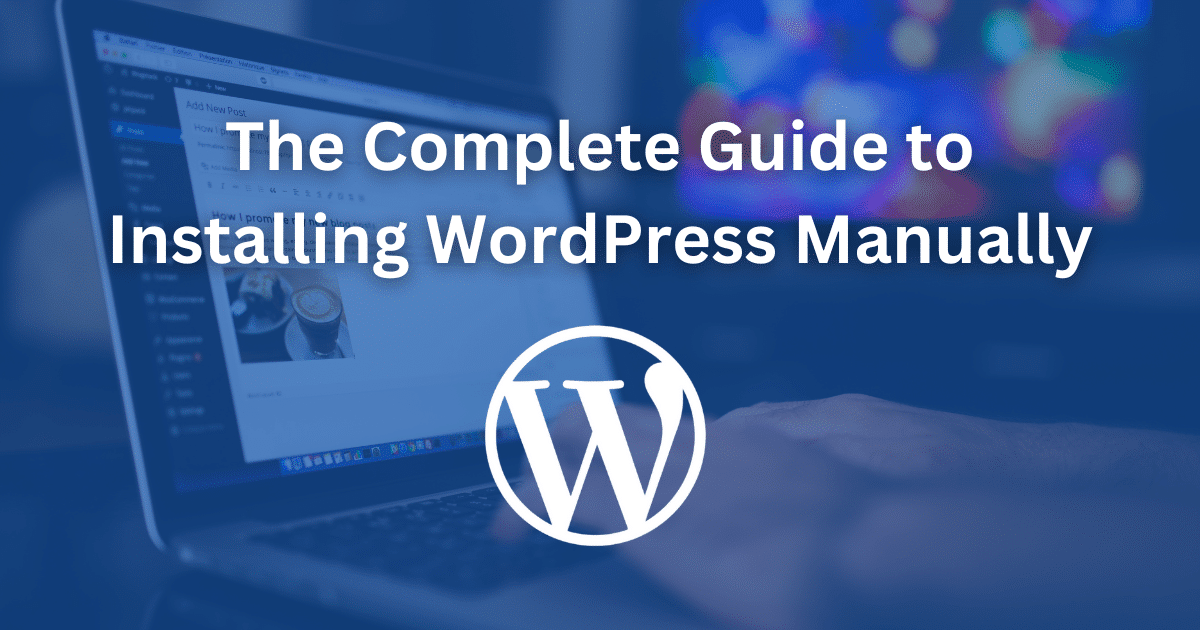
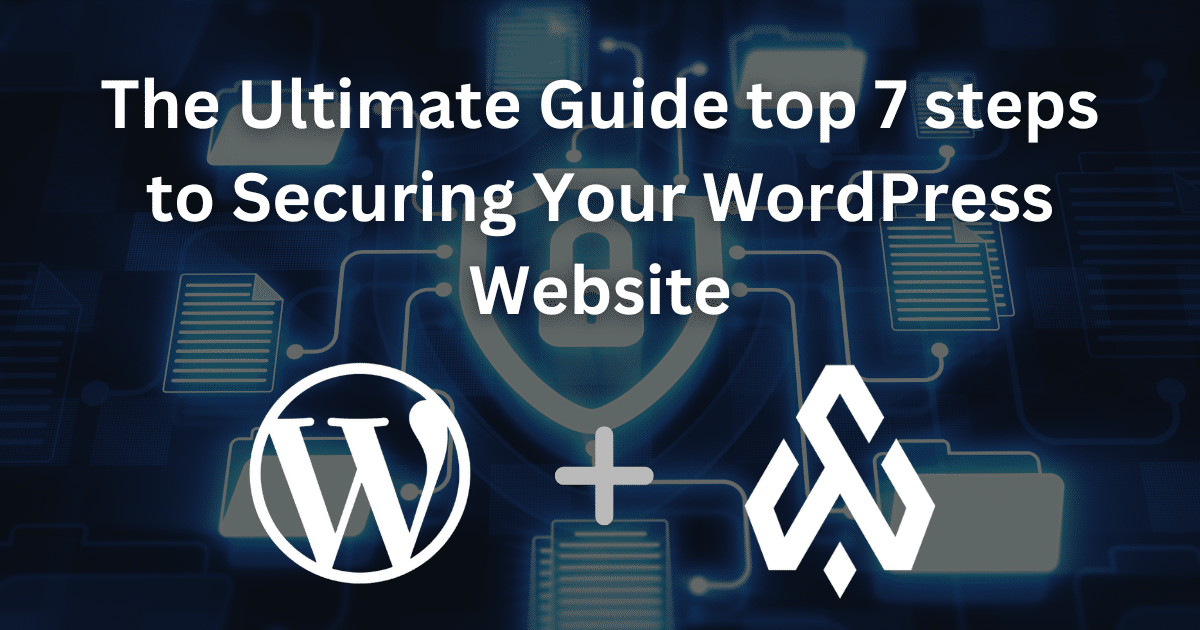


One thought on “The Complete Guide to Installing WordPress Manually”