WordPress is a powerful content management system (CMS) that powers over 40% of websites on the internet. It’s easy to use, customizable, and flexible, making it the go-to choice for individuals and businesses alike. However, if you’re new to WordPress, it can be overwhelming to know where to start. That’s why we’ve put together this ultimate guide to getting started with WordPress. In this step-by-step tutorial, we’ll cover everything you need to know to get up and running with WordPress, from choosing a hosting provider to installing themes and plugins.
Step 1: Choosing a hosting provider
The first step in getting started with WordPress is to choose a hosting provider. When choosing a hosting provider, consider factors such as cost, uptime, speed, and customer support. Bluehost, SiteGround, Hostinger and WP Engine are some popular hosting providers that offer WordPress-specific hosting plans.
Starting a new blog or online store can be an exciting venture, but choosing the right hosting plan can be overwhelming. With so many options available, it can be difficult to know where to start. To help make the decision process easier, we’ve outlined some recommendations for choosing the right hosting plan for your needs.
Choosing the Right Hosting Plan for Your Blog
For a new blog, a shared hosting plan such as Hostinger’s Single Plan or Bluehost’s Basic Plan may be a good option. These plans are affordable and offer enough storage and bandwidth for a new blog. However, if you already have an established blog with a lot of traffic, you may want to consider a more powerful hosting plan such as Hostinger’s Business Plan or Bluehost’s Choice Plus Plan. These plans offer more resources for handling higher traffic volumes, as well as daily backups and a free SSL certificate.
Selecting the Best Hosting Plan for Your Online Store
If you’re starting a new online store, you’ll want to choose a hosting plan that can handle e-commerce features such as payment processing and shopping cart functionality. Hostinger’s Business Plan or Bluehost’s Plus Plan may be a good option, as they both offer unlimited storage and bandwidth, as well as integration with popular e-commerce platforms such as WooCommerce. For an established online store with high volumes of traffic and transactions, Hostinger’s VPS Hosting or Bluehost’s Dedicated Hosting may be a better fit, as they offer dedicated resources and increased security features.
It’s important to remember that the specific hosting plan you choose will depend on your individual needs and budget. Be sure to research and compare different hosting providers and plans to find the best fit for your website. With the right hosting plan in place, you’ll be able to focus on growing your blog or online store with confidence.
By incorporating relevant keywords such as “hosting plan”, “shared hosting”, “e-commerce features”, and “dedicated hosting”, this post can become more SEO-friendly and increase its chances of ranking higher in search engines. Additionally, providing detailed and helpful information can make the post more high-quality and valuable for readers.
If you’re looking for a reliable web host, check out our comprehensive comparison of Hostinger vs Bluehost. In this article, we analyze their pricing, features, performance, customer support, and SEO-friendliness to help you choose the best web host for your needs.
Step 2: Choosing a domain name
A domain name is your website’s address on the internet. When choosing a domain name, consider factors such as relevance to your brand or business, memorability, and ease of typing. Use a domain name registrar such as GoDaddy, Namecheap, or Google Domains to search for and purchase a domain name.
Looking to start your own website? Don’t forget the importance of choosing the right domain name! A domain name is not only the address of your website but also a reflection of your brand and business. Read our comprehensive guide on choosing the best domain name for your website to make a lasting impact on your visitors. Don’t miss out on this essential step towards building a successful online presence.
Step 3: Installing WordPress
Once you’ve chosen a hosting provider and domain name, the next step is to install WordPress. Many hosting providers offer one-click installation, which makes it easy to get started with WordPress. If your hosting provider doesn’t offer one-click installation, you can install WordPress manually by downloading the WordPress software and uploading it to your hosting provider’s server.
If you’re looking to install WordPress quickly and easily, your best bet is to check with your hosting company to see if they offer a one-click installation option. Many hosting providers now offer this feature, which makes setting up a WordPress site a breeze. Simply log into your hosting account and look for the ‘Install WordPress’ button or similar option. If you need any help, don’t hesitate to reach out to your hosting company’s support team for assistance. Good luck!
If you’re looking to gain more control over your WordPress installation process, I highly recommend manually installing WordPress. This comprehensive guide walks you through each step, from downloading the latest version of WordPress to running the installation wizard. By following these steps, you can ensure that your site is configured exactly how you want it. Check out the post on manually installing WordPress for more details!
Step 4: Choosing a theme
After installing WordPress, the next step is to choose a theme. A theme is a collection of files that control the design and layout of your website. When choosing a theme, consider factors such as design, functionality, and customization options. WordPress offers thousands of free and premium themes to choose from. Some popular themes include Astra, Divi, and Avada.
The Top Themes for Blogs and News Websites
Attention all bloggers and news website owners! If you’re struggling to find the perfect theme for your site, you need to check out this amazing post on the top themes for blogs and news websites. From Divi to Newspaper, Astra to OceanWP, this post covers all the best themes that can help you create a beautiful and functional website. With its SEO-friendly tips and expert insights, this post is a must-read for anyone who wants to improve their website’s user experience and search engine rankings. Don’t miss out on this incredible resource – check it out now!
Top Themes for Online Stores
Are you starting an online store or looking to improve your current e-commerce website? Check out this amazing post on the top themes for online stores. With options like Flatsome, Porto, Divi, Shopkeeper, and Astra, this post covers all the best themes that can help you create a stunning and functional website. These themes are optimized for performance, include advanced features like product filters, AJAX search, and wishlist, and can help improve your site’s user experience, increase conversions, and rank higher in search engine results. Don’t miss out on this incredible resource – check it out now!
Step 5: Installing plugins
Plugins are tools that add functionality to your WordPress website. WordPress offers thousands of free and premium plugins to choose from. Some popular plugins include Yoast SEO, Jetpack, and Contact Form 7. When installing plugins, be sure to only install plugins from reputable sources and keep them up-to-date to ensure compatibility with your theme and WordPress version.
If you’re starting a new website, it’s important to have the right tools to help you optimize your site and improve your user experience. One of the most important things you can do is to install the right plugins. To get you started, I highly recommend checking out this comprehensive guide on the top 10 must-have plugins for new websites. From SEO to backups, caching, and more, this post covers all the essentials. With these plugins, you’ll be well on your way to creating a functional, secure, and optimized website. Check it out here.
Step 6: Creating pages and posts
Once you’ve installed your theme and plugins, it’s time to start creating content for your website. WordPress makes it easy to create pages and posts using its built-in editor. To create a new page or post, simply click on the “Add New” button in the WordPress dashboard. From there, you can add text, images, videos, and other media to your content.
Are you looking to improve your website’s credibility? Look no further than the Ultimate Guide to Contact Us, About Us, Privacy Policy, and Terms & Conditions Pages. This comprehensive guide covers everything you need to know to create compelling and user-friendly pages that establish trust with visitors and comply with legal requirements.
Step 7: Customizing your website
WordPress offers a wide range of customization options, allowing you to make your website look and function exactly the way you want it to. Some customization options include customizing your theme, adding widgets to your website, and creating custom menus. WordPress also offers a built-in Customizer tool that allows you to make real-time changes to your website’s design and layout.
Step 8: Optimizing your website for search engines
Search engine optimization (SEO) is the process of optimizing your website to rank higher in search engine results pages. WordPress offers a number of SEO plugins, such as Yoast SEO, that make it easy to optimize your website for search engines. Some SEO best practices include using relevant keywords in your content, creating quality backlinks to your website, optimizing your images with alt text, and improving your website speed.
If you’re looking to improve the visibility and performance of your website, one of the most effective strategies is search engine optimization (SEO). By optimizing your website for search engines, you can improve your rankings in search results, drive more traffic to your site, and ultimately increase conversions and revenue.
There are a variety of techniques and best practices involved in optimizing a website for search engines, including conducting keyword research, optimizing on-page elements like title tags and meta descriptions, building high-quality backlinks, and creating engaging, relevant content.
If you’re new to SEO, or simply looking to brush up on your knowledge, I highly recommend checking out this recent blog post from Cheap WP Store. It provides an in-depth overview of the key strategies and tactics involved in optimizing a website for search engines, as well as tips for measuring and analyzing your results. Whether you’re a business owner, marketer, or simply someone interested in improving the performance of your website, this post is a must-read.
Step 9: Securing your website
Website security is important to protect your website from hacks and malware. WordPress offers a number of security plugins, such as Wordfence, that can help secure your website. Some security best practices include using strong passwords, updating your WordPress version, using a SSL certificate, and limiting login attempts.
Are you worried about the security of your WordPress website? Don’t panic! Our recent blog post provides an ultimate guide on how to secure your WordPress website from hackers. From using strong passwords to enabling two-factor authentication, our guide covers everything you need to know to protect your website from cyber threats. Check out our blog post now for more information and take the first step towards securing your WordPress website today.
Step 10: Backing up your website
Website backups are important to protect your website in case of data loss or website crashes. WordPress offers a number of backup plugins, such as UpdraftPlus, that make it easy to backup your website. Some backup best practices include scheduling regular backups, storing backups offsite, and testing backups to ensure they work properly.
Backing up your WordPress website is essential to ensure that your website data and content are safe in case of any unexpected events. There are two easy ways to back up your website – by using a backup plugin or relying on your web hosting provider.
Using a backup plugin like UpdraftPlus or BackupBuddy can be a great way to automate the backup process and ensure that you always have the latest version of your website saved. These plugins can also provide additional features like scheduling backups, backing up to multiple locations, and restoring backups with ease.
Alternatively, you can also rely on your web hosting provider to back up your website. Most web hosting providers offer automatic backups and store them on their servers. However, it’s important to note that relying solely on your hosting provider for backups may not be enough, and it’s always a good idea to have a backup copy of your website in a separate location.
So, whether you choose to use a backup plugin or your web hosting provider to back up your WordPress website, make sure to do it regularly and keep multiple copies of your backups. This simple step can save you from a lot of stress and trouble in the future.
Step 11: Launching your website
Once you’ve completed all the steps above, it’s time to launch your website. Make sure to test your website thoroughly and fix any issues before launching. Some additional things to consider before launching include creating a sitemap, submitting your website to search engines, and setting up analytics to track your website’s performance.
Conclusion:
WordPress is a powerful CMS that offers endless possibilities for customization and functionality. By following this step-by-step tutorial, you can get up and running with WordPress in no time. From choosing a hosting provider to customizing your website, these steps will help you create a professional and functional website that meets your needs. With WordPress, the sky’s the limit, and the possibilities are endless. So, what are you waiting for? Start your WordPress journey today and unleash your creativity!










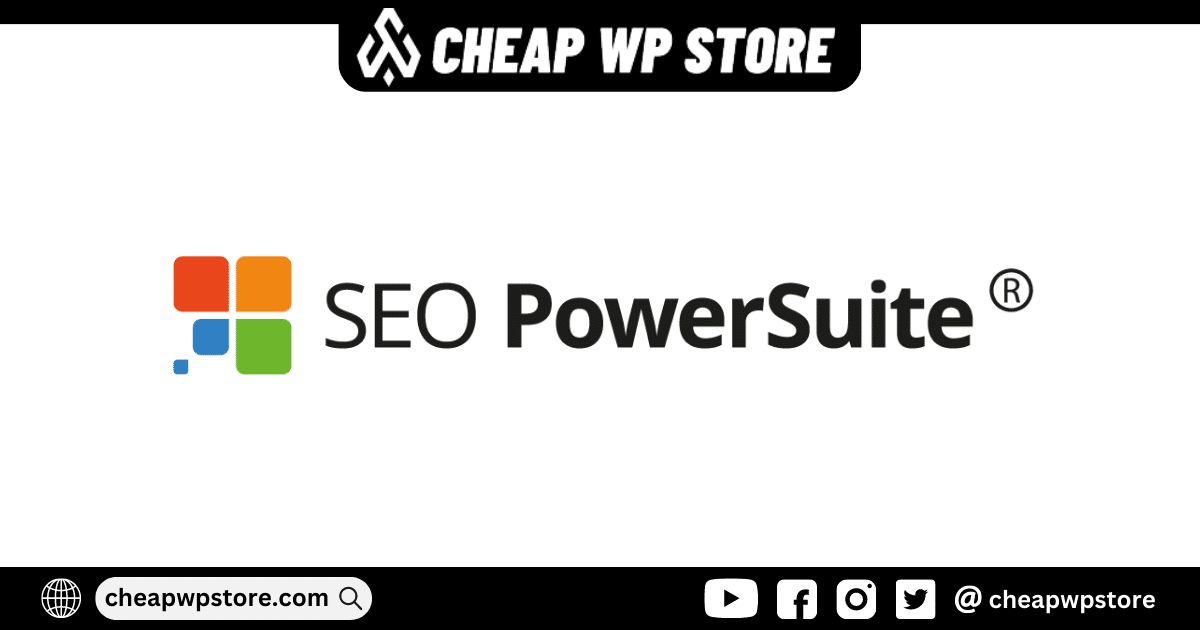



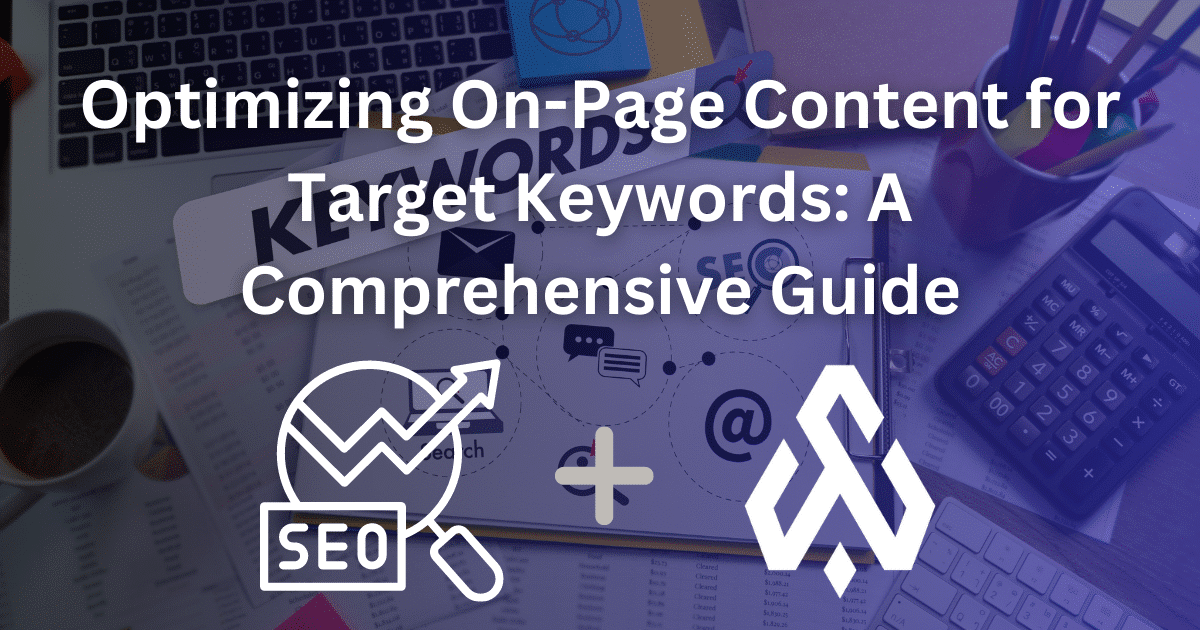



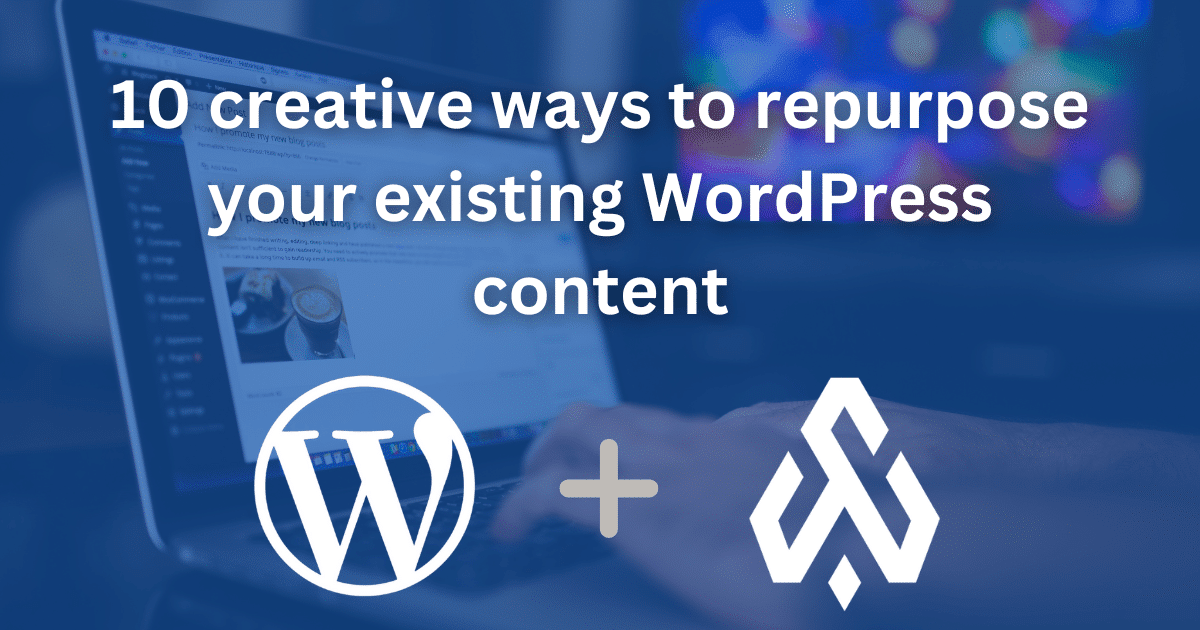
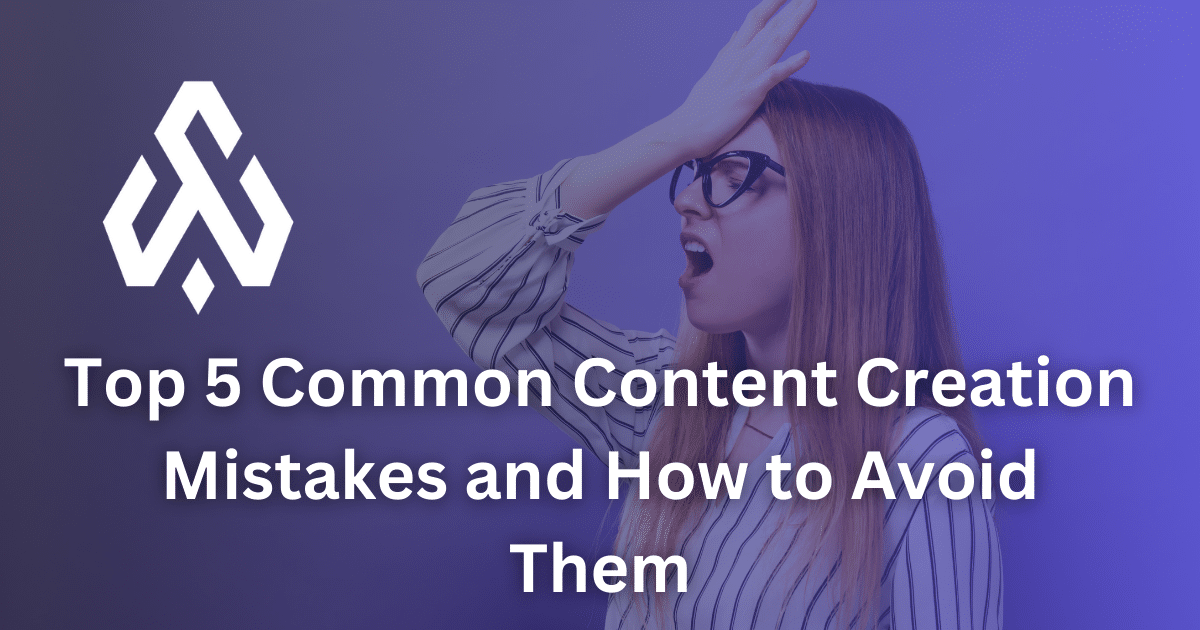


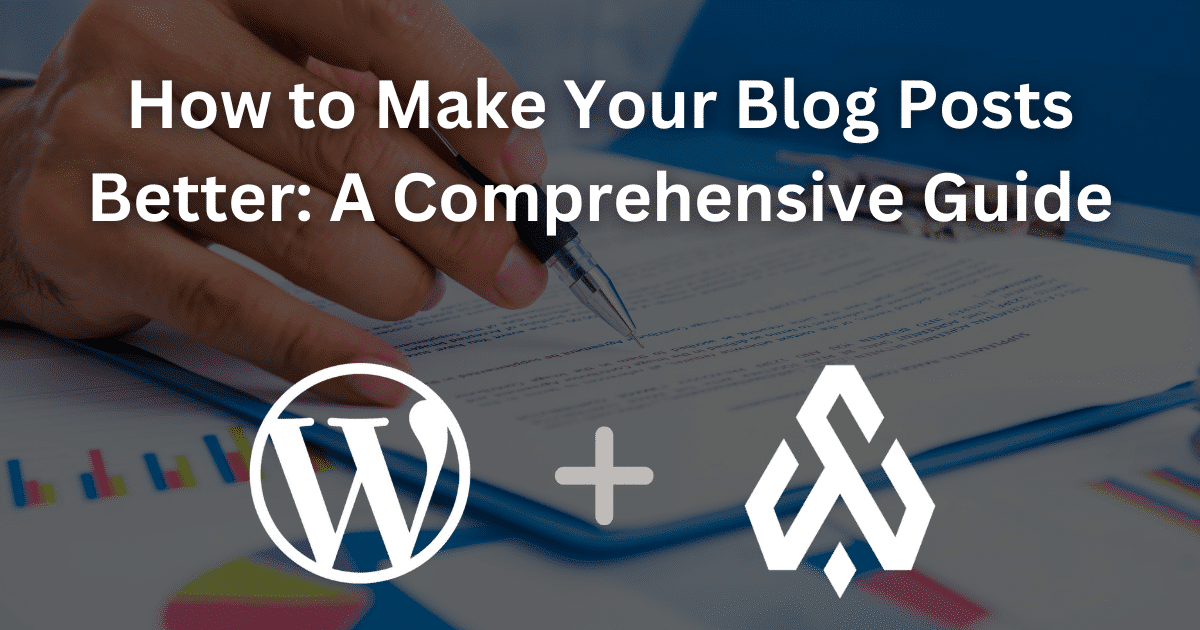
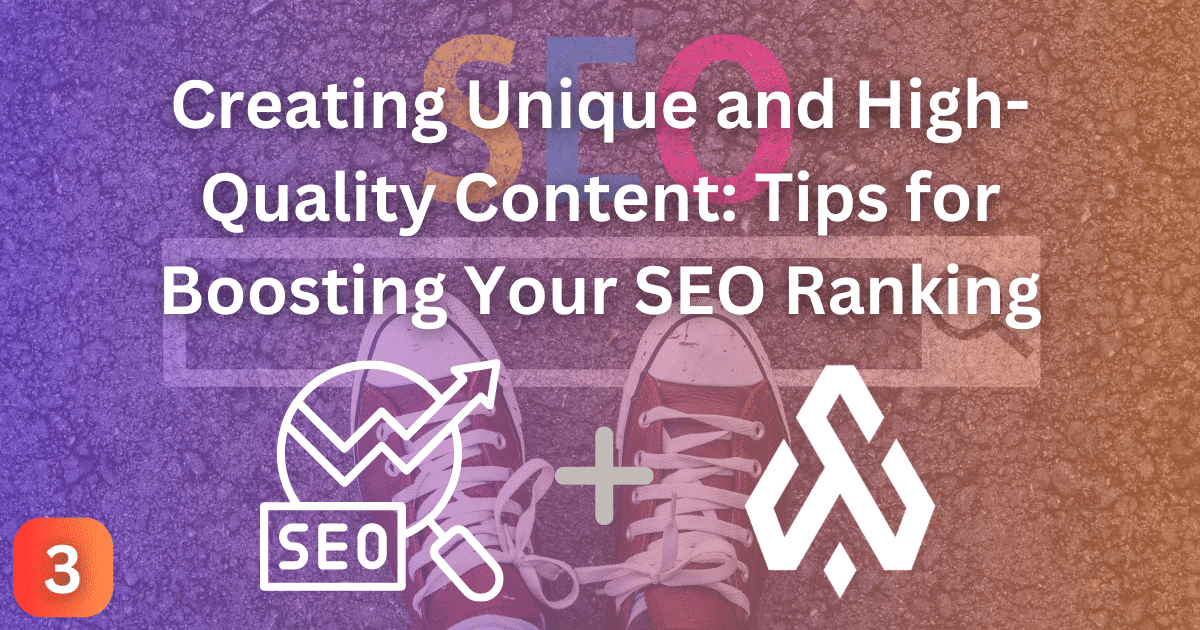


2 thoughts on “The Ultimate Guide to Getting Started with WordPress: A Step-by-Step Tutorial”